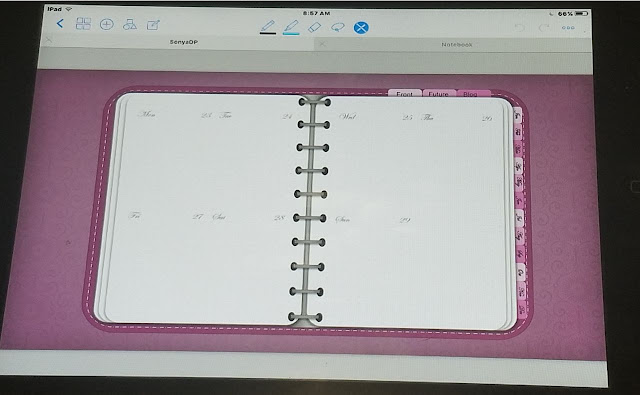Hello, Butterflies
Well, you are using your Digital planner have you found that you may not have the right sticker to put on your month, weekly or daily? So why not use your Emoji? Then you run across that you can't adjust them to the size you need.
Today I would like to share with you how I use my Emojis and make them where I can change the sizes and place them anywhere in my Digital Planner I choose to.
Most likely if you have a Digital planner you have made a sticker book. So why not make your emoji a sticker so you can use it over and over again.
Today I will be showing you how to make the emoji in to sticker for this I will be using the app Goodnotes on my Ipad Mini 1st gen.
1. You will need to open a page you wish to hold your stickers. Then add a text box to the page, When your keyboard opens up you will need to click on the emoji icon on the keyboard of your Ipad or phone.
2. You will need to pick the Emoji you want, but adjust the text size to the larges it can go. For mine, the text size is 144. This will help in large the image.
3. You will need to close the keyboard and click on the lasso tool at the top. You will need to lasso the emoji and click on Take Screenshot.
4. You will need to copy, anywhere on the page you can paste the emoji after it is placed on the page you will need to crop the emoji so that it will have less white around the image and easier to lasso later.
I hope this has helped you be able to add more stickers to your Digital Planner.
If you are using your emoji as planner stickers Please let us know what Emoji you use the most down below in the commits.
If you have any question also feel free to leave them in the commits.
As always Have a Good Day Butterflies